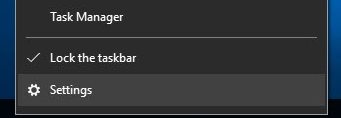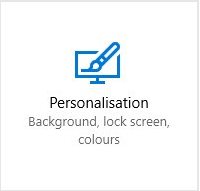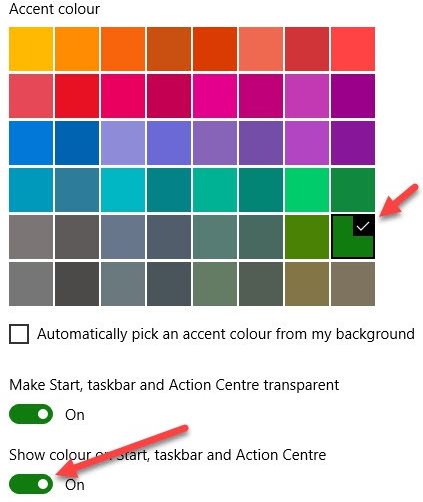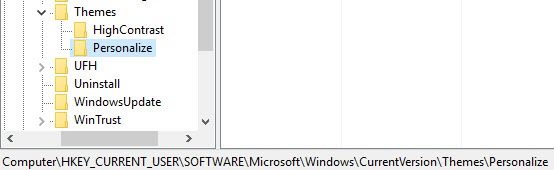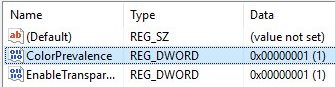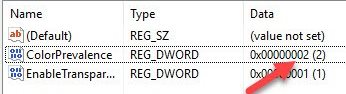Now in Windows 10, the users can change the color of the taskbar, start menu, and title bar; these could all be set apart differently. This is an amazing feature as you can apply the different color schemes to these aspects of Windows easily.
Steps to Apply the Accent Color only in Taskbar in Windows 10
Although by default, Windows 10 do apply the same accent color for the entire taskbar, start menu, and title bar, to set up the different accent colors for each aspect, you need to follow these steps.
First, right-click on the taskbar and select “Settings“.
Now, in the Windows 10 settings app, which would appear on your screen, select the “Personalization” option.
From there, you would see the window, which could be used to set up various customization options of the Windows like lock screen, Accent colors, background, etc.
Change the Accent color from that Personalization Window, and after that, you will see that the color of all three elements is set up through that. From there, only we would start the process where we could change the color of each element, i.e., the start menu, taskbar, and title bar.
Search for “Regedit” in the start menu and then open it. This could be done alternatively through the Windows Run command.
After that, you will see that the Windows Registry Editor Windows opens up, navigate to the folder “HKEY_CURRENT_USER\SOFTWARE\MICROSOFT\Windows\CurrentVersion\Personalize“.
Once you have reached that location, look for the DWORD value “ColorPrevalence” and double-click on it. There you will notice that the DWORD 32-bit value Edit window will appear, change the value of ‘1‘ to ‘2‘ for the data and then click OK.
Restart your system after that or re-login to your account. After that, you will notice that the Accent color you applied to the three elements is now just applied to the Taskbar only. You could further change the Accent color of your windows, and the changes will remain consistent for the Taskbar, i.e., it would only show the color.
You could disable that feature by disabling the Accent color under “Show color on the taskbar, start menu, and action center”. The present DWORD value would be reset, and your feature would also be disabled, although you could again enable it through the process! These are some simple steps that will apply the Accent color only in Taskbar in Windows 10. If you need more help in applying the accent color only in Windows 10’s taskbar, let us know in the comments below.