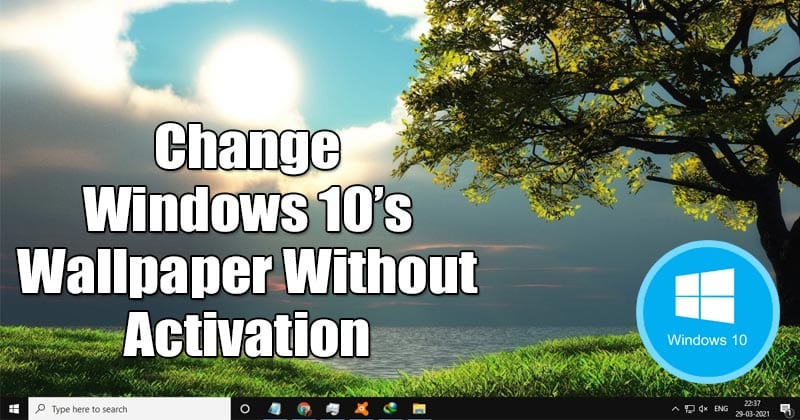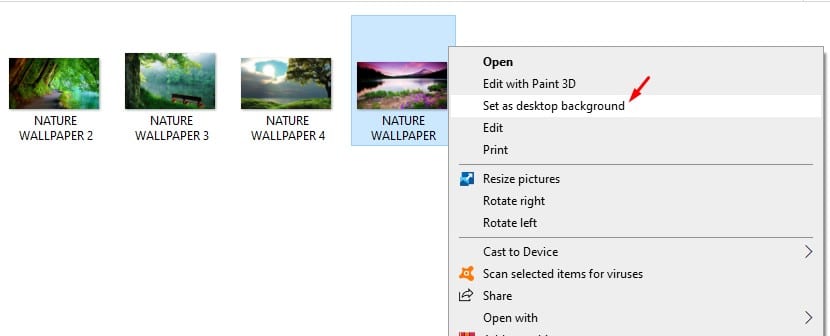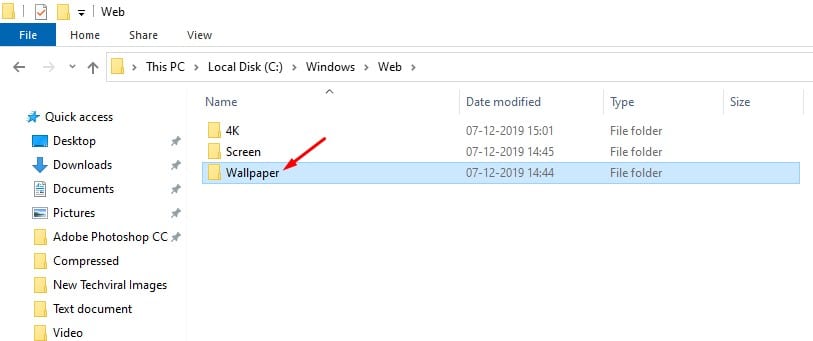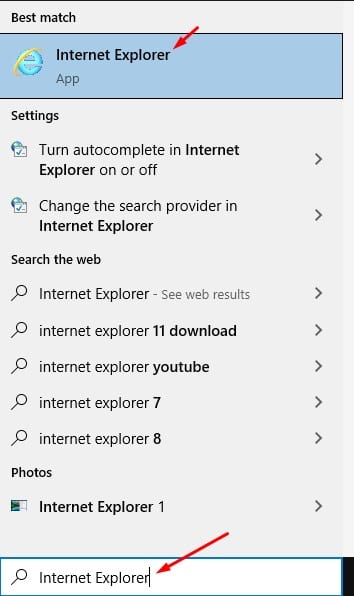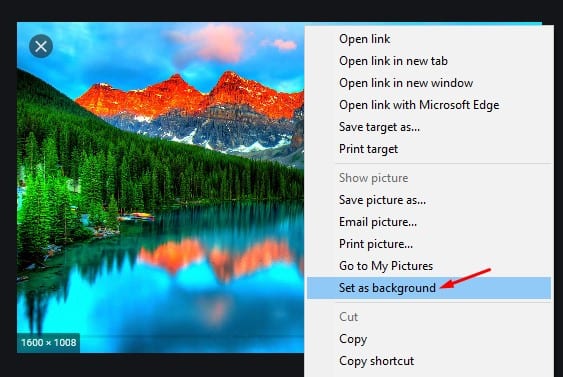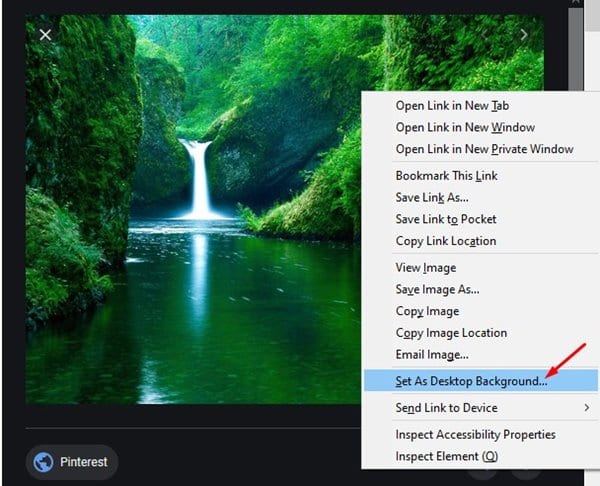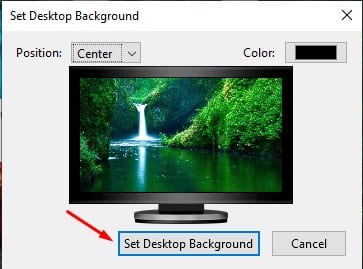Along with the Wallpapers, Windows 10 also limits few other customization options on an unactivated copy. It blocks the entire Personalization menu in Settings. Other than that, you can continue to use an unactivated copy of Windows 10 without any further issues, and you can install software, install games, play videos, etc. However, you need to adapt with the ‘Activate Windows’ watermark on every screen. Also Read: How to Set Up a Wallpaper Slideshow in Windows 10 PC
Steps to Change Desktop Wallpaper Without Activating Windows 10
Although Windows 10 restricts you from changing the desktop wallpaper, there’s a workaround that enables you to change wallpaper even on an unactivated Windows 10. The Personalization option of Windows Settings isn’t the only way to change the desktop background on Windows 10, and you can also use desktop browsers to get your desktop background changed. This article will share few best methods to change the Windows 10 desktop wallpaper without Activation. Let’s check out.
1. Using File Explorer
Yes, you read that right. You can use File Explorer to change the desktop wallpaper on an unactivated Windows 10 operating system. For that, follow some of the simple steps given below. Step 1. First of all, open File Explorer on your Windows 10 computer. Step 2. On the File Explorer, right-click on the wallpaper you want to set and select ‘Set as desktop background.’
Step 3. If you want to use the default wallpapers of Windows 10, then head to the following folder – C:\Windows\Web\Wallpaper
2. Change Desktop Wallpaper Using Internet Explorer
Not many would know, but one can use Internet Explorer to change the Windows 10 desktop wallpaper. Here’s what you need to do. Step 1. First of all, click on the Windows Search and search for ‘Internet Explorer.’
Step 2. Now open any wallpaper download website and choose the wallpaper you want to set. Step 3. Right-click on the wallpaper and select ‘Set as background.’
That’s it! You are done. This is how you can use Internet Explorer to change the desktop wallpaper on Windows 10.
3. Using Mozilla Firefox
Like Internet Explorer, you can even use Mozilla Firefox to change the Windows 10 desktop background. Follow some of the simple steps given below to change the desktop background on Windows 10. Step 1. First of all, open Mozilla Firefox on your web browser. Step 2. Next, open the wallpaper on the Firefox browser that you want to set. Step 3. Right-click on the wallpaper and select the ‘Set as Desktop background’ option.
Step 4. Next, select the position and color scheme of the background.
That’s it! You are done. This is how you can change Windows 10 background using Mozilla Firefox. This article is all about how to change desktop background on Windows 10 without activation. I hope this article helped you! Please share it with your friends also. If you have any doubts related to this, let us know in the comment box below.
Δ