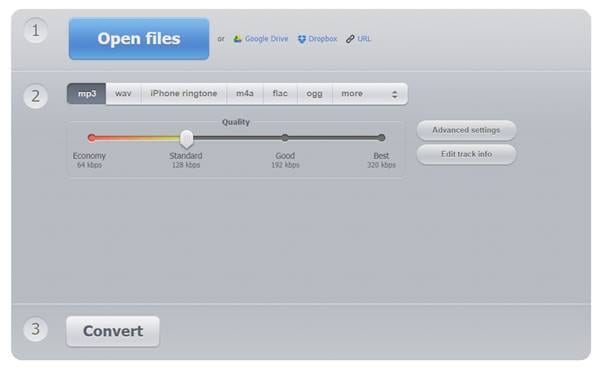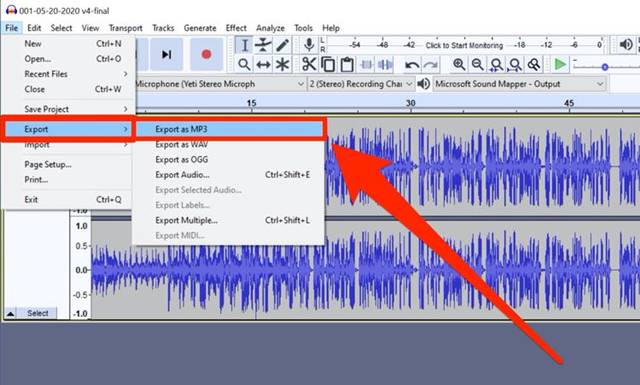One must use professional video or audio editing tools to extract audio from a video. However, the problem with professional video or audio editing tools is that they are expensive. Even if you grab a free video editing tool, you first must master the entire tool to extract audio. But what if I tell you that you can extract audio from any video without using any professional tool? Also read: Best Free Audio Converter Software for Windows 11
Extract Audio From Video On Windows 10/11
There are quite a few web apps that let you extract audio from a video. This article will share some of the best methods to separate audio from video in Windows 10. Let’s check out.
1) Using Online Audio Converter Tool
Online Audio Converter is a website that lets you convert audio into a different format. It also supports video files. That means one can use it to grab audio from any video. Follow some simple steps below to use the Online Audio Converter Tool on Windows 10.
That’s it! You are done. This is how you can use the Online Audio Converter tool to separate audio from a video.
2) Using Audacity
Audacity is one of the popular digital audio editors and recording software. With Audacity, you can edit audio files, apply effects, and more. Apart from converting video into audio, Audacity offers you some useful features. Here’s how to use Audacity to extract audio from a video.
That’s it! You are done. Audacity will now extract the audio from a video file.
3) Using VLC Media Player
The VLC Media player is odd on the list, but it can extract audio from any video. If you use VLC on your PC, you don’t need to use any web app or video converter tool to separate audio from video. We have already shared a detailed guide on converting video to audio using VLC Media Player. So, check out the article – Convert Video to Audio (MP3) using VLC Media Player to know the process.
4) Online Converter
Online Converter is another best website that lets you convert video to audio. Online Converter is much easier to use than all other web tools. It has a simple user interface with two buttons – one to upload and another to download.
That’s it! You are done. This is how you can use Online Converter to extract audio from video. Also read: How to Record Audio on Windows 11 So, this article is about extracting audio from video on Windows 10. I hope this article helped you! Please share it with your friends also. If you have any doubts about this, let us know in the comment box below.
Δ