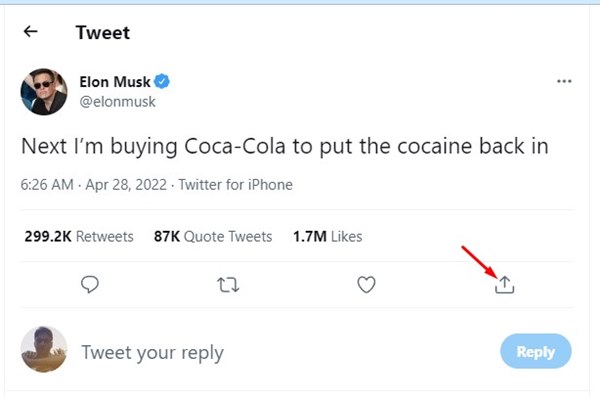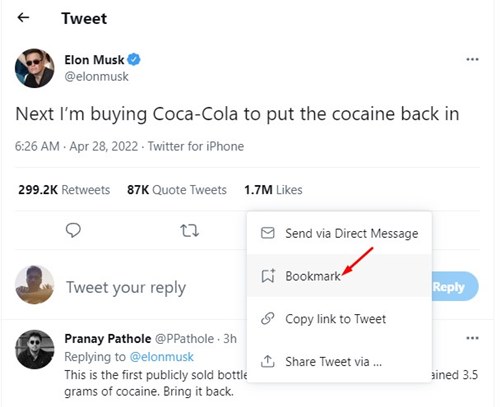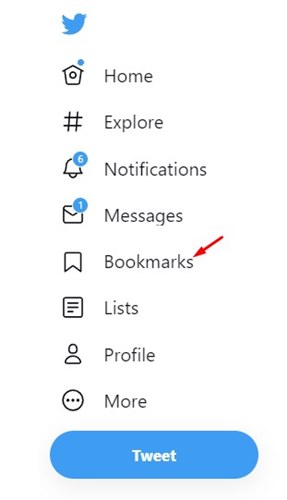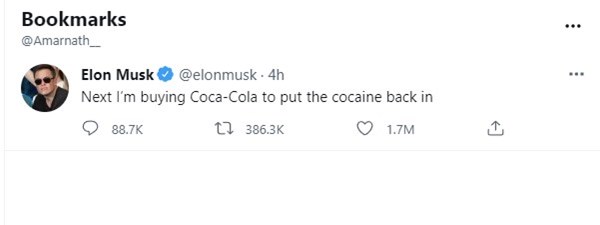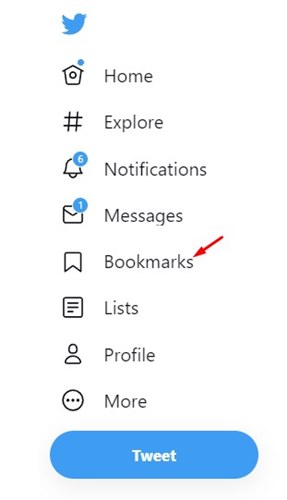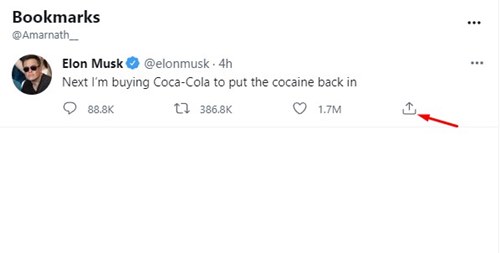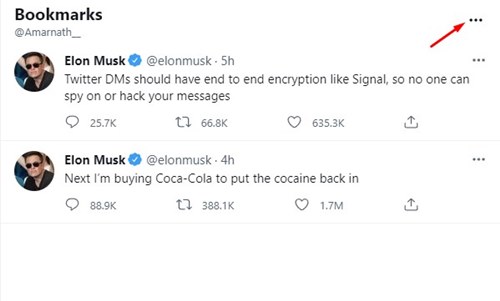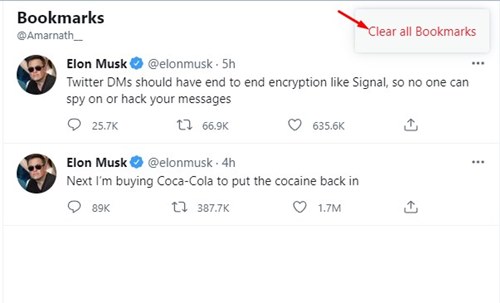The post could be a GIF, news headline, video, or an inspirational quote tweeted by your favorite celebrity; we all want to save specific tweets at some point. Regardless of the post type, you can easily save a post and view it at your convenience later. Twitter offers you a Bookmark feature that lets you save tweets for later. You can use this feature when you don’t want to lose a tweet or don’t have time to read them. The bookmark feature on Twitter was introduced way back in 2018, but many users still don’t know how to use it.
Steps to Use Bookmarks on Twitter
So, if you are looking for ways to save tweets, you need to use the Bookmark feature of Twitter. This article will share a step-by-step guide on using Bookmarks on Twitter. Let’s check out.
1) How to Bookmark Tweets
In this section, we will know how to bookmark tweets on your Twitter account. Here are some of the simple steps you need to follow.
First of all, open your favorite web browser and head to Twitter.com. Next, log in with your username and password.
Now, find the tweet you want to bookmark and click on the Share button as shown below.
From the list of options that appears, select Bookmark.
That’s it! You are done. This will save the tweet to your Bookmark list. You can view the bookmarks in easy steps.
2) How to See Your Bookmarks
You need to follow these steps if you want to see the Tweets you’ve bookmarked. Here’s how you can see your Bookmarks on Twitter.
First of all, log in to your Twitter account. Next, click on the More button as shown below.
On the next screen, click on the Bookmarks option on the left pane.
Now, you will see all Tweets that you have bookmarked.
That’s it! You are done. This is how you can see all your Bookmarks on Twitter.
3) How to Remove Bookmarks from Twitter
If you wish to remove a specific bookmark, you need to follow these steps. Here’s how you can remove Bookmarks on Twitter.
First of all, open your web browser and your Twitter account.
Next, click on the More button on the left pane.
On the next screen, click on the Bookmarks option.
If you want to remove specific saved tweets, you need to click on the Share button below.
5. Next, click on the Remove Tweet from Bookmarks option.
If you wish to clear all bookmarks, click on the three dots on the Bookmarks page.
Next, click on the Clear all Bookmarks option.
That’s it! You are done. This is how you can clear all Bookmarks on your Twitter account. So, that’s all about how to bookmark your favorite Tweets. Whether you need more time to write a clever response or want to save a Tweet for later, you can bookmark Tweets in easy steps. And yes, your bookmarks are not public. Hence you can save some of your favorite tweets without worrying about privacy.
Δ