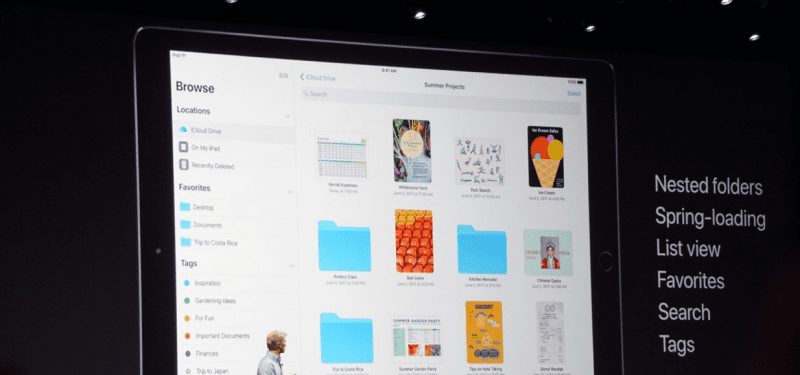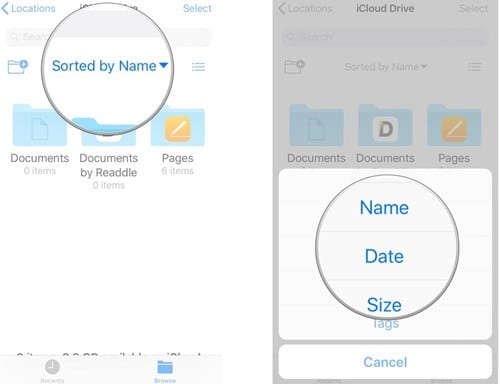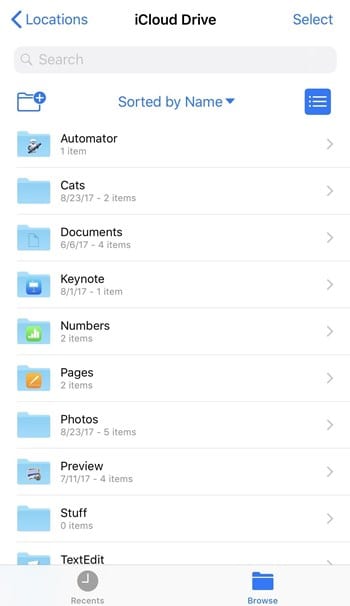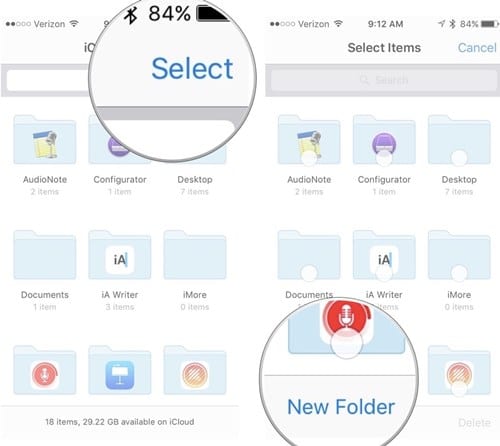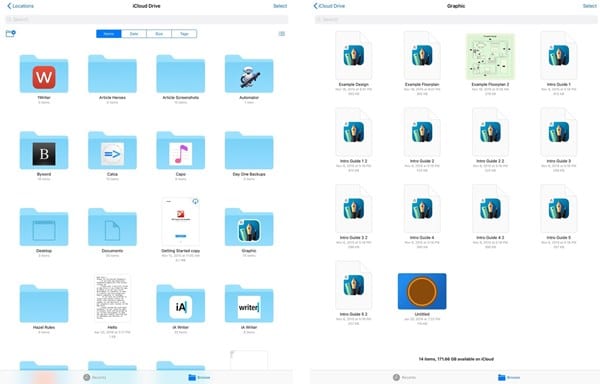Files is a file manager app that lets you browse and manage your media, documents, and anything else you store on your iPhone. If your iPhone is running on iOS 11, you can use the Files app right now.
Use iOS 11’s New File Manager on your iPhone
The new file manager of iOS looks good and is pretty feature-rich. You need to know the right way to use it to locate your important files and folders faster. Here’s how you can use iOS 11’s new File Manager on your iPhone.
1. Sort The Items
There is an option named ‘Sorted by’ on the top of this new File Manager for the iPhone that lets you see the files by name, size, date modified, etc. This helps you easily find certain types of files you are looking for inside this app. This simple option makes it extremely quick to manage the location of the files. Just tap on this option, and then select the type of sorting options you want to use.
2. Change the View
The type of view changes the way you get to manage your files inside the File Manager. For example, if the file manager shows big-sized icons, then you would get to see only a few items on the screen. Similarly, if you set the view to list, more files will fit on the screen, and you won’t have to scroll more. A view icon on the top-right corner allows you to select from the list or grid view.
3. Select Multiple Files
The new file manager of iOS 11 also allows you to select multiple files easily. You need to tap on the Select button in the top-right corner. Once done, you need to start selecting the files. After selecting, you can perform the next actions. The feature makes file management more easy and quick.
4. iCloud Management
Through this file manager, you can manage all files and folders stored on your iCloud account. For those who store tons of files on the cloud, this option and the features could make it much easier to play up with the files inside. So, these are the few awesome things you can do with iOS 11’s new file manager. If you want to share more tips related to the Files app, let us know in the comments below.
Δ